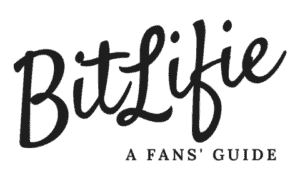BitLife is mainly developed as a mobile game, and it is currently available for Android OS and iOS only. You need a mobile device to download and play the BitLife Life Simulator game. There is no version of the BitLife for PC download. But there are ways you can download and play your favorite BitLife game on your PC or Mac.
To download and play the BitLife game on your PC or Laptop, you need to install Android emulator software on your PC or Mac. Then download and install the BitLife app through Google Play store on your Emulator. Now you can enjoy BitLife in your PC or Laptop.
There are several steps to follow when you download and install BitLife for PC. Let’s go through the process in detail, step by step. I have added screenshots for your reference in every step.
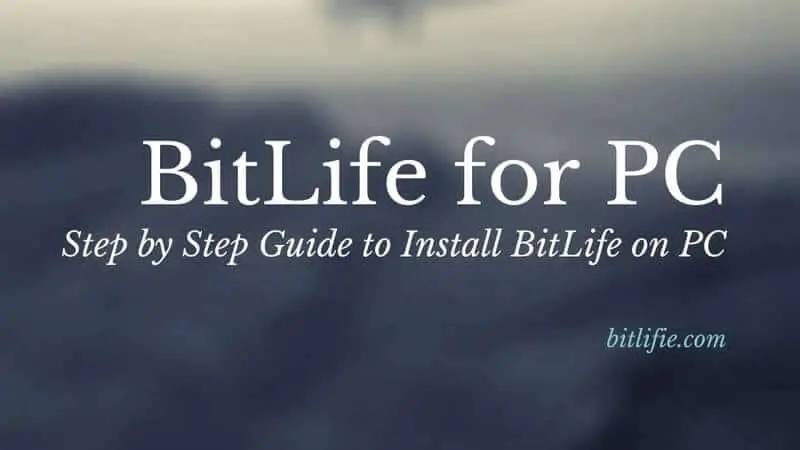
Table of Contents
Steps to Install BitLife on your PC
Install the Android Emulator
First of all, you need to install Android emulator software on your PC to install BitLife on your PC. Android emulators can create an Android environment on your PC.
You can feel that you are using a real Android OS on your PC and can run most Android games and apps in your PC through the Android Emulator.
There are several Android emulators available now. We choose BlueStacks Android Emulator for this guide to play BitLife on the PC. You can use any Android emulator you preferred.
If you are using a Mac computer, you can use NOX App Player in your Mac.
As the first step, visit the respective websites by clicking the links to download the Android Emulator.
Please note that I’m using BlueStacks version 4 in this guide, and the given Screenshots are related to that version of BlueStacks.
Your download page will be as below. And click Download BlueStacks button in the middle to download the Emulator.
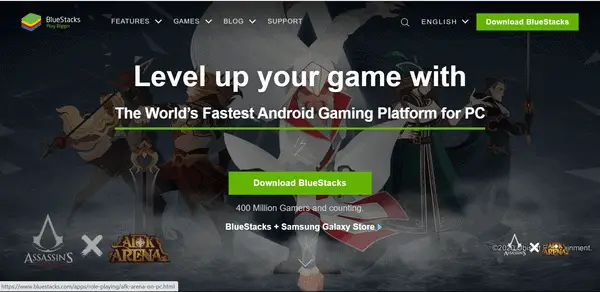
Now you can run the downloaded executable file by clicking it.
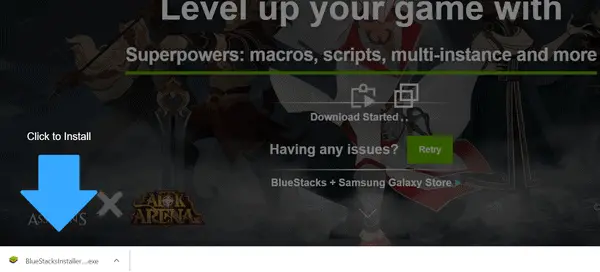
You will receive a setup page for BlueStacks like below screen. Click the Install Now button to proceed.
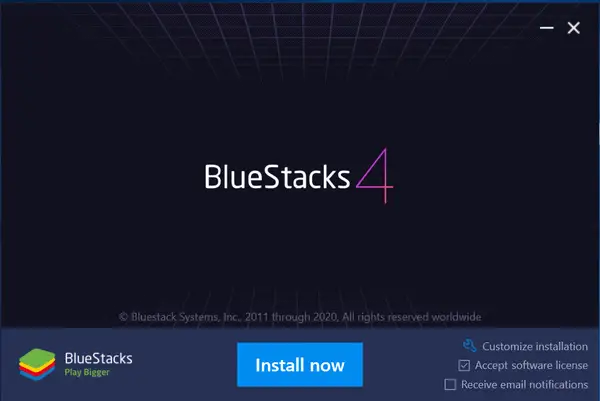
BlueStacks setup files will start to download to your PC over the internet. Please wait for a few minutes until it completed.
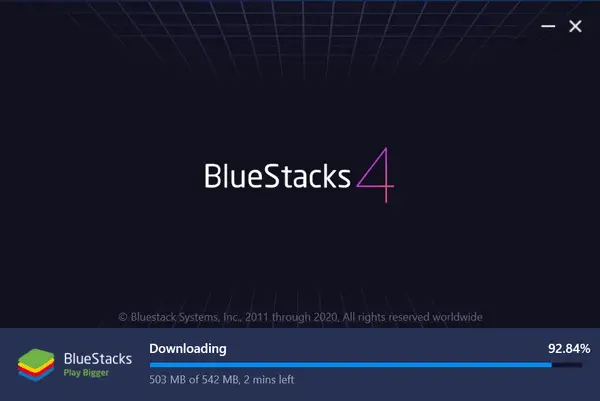
After completely downloaded, BlueStacks will automatically start the installation process. You will see a screen like below when the installation process started.
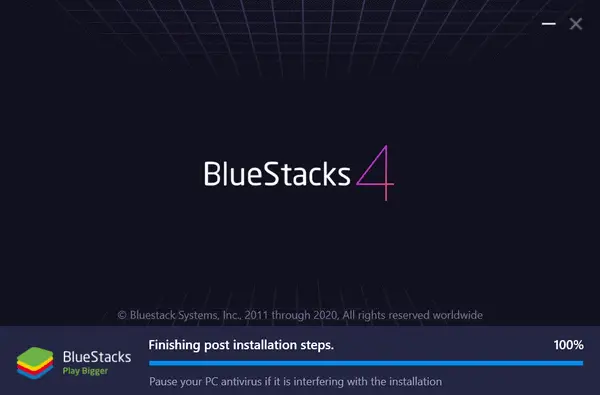
After the successful installation, BlueStacks will start up the Android Emulator itself. You have to wait for a few more minutes until the Android emulator setup up everything and starts.
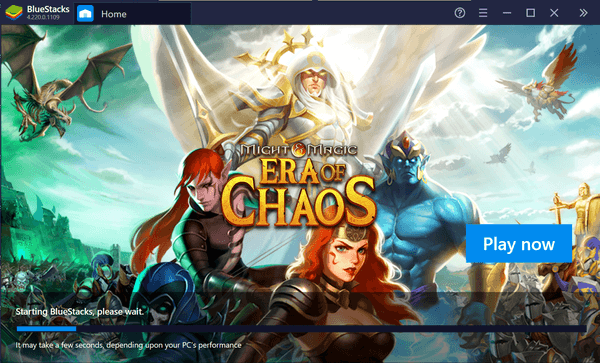
Setup Google Play on your Android Emulator
Next, you will be asked to sign in to your Google account to use the Google Play services. To download the BitLife game to your PC through the Android Emulator, you need to sign in to your Google Play account.
Please click the Sign In button on the below screen.
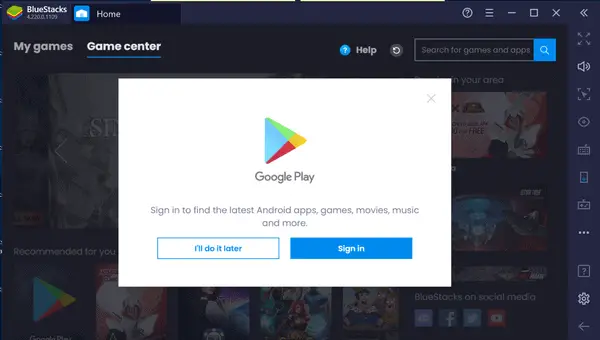
Next, enter your Gmail address on the next screen and click the Next button to proceed.
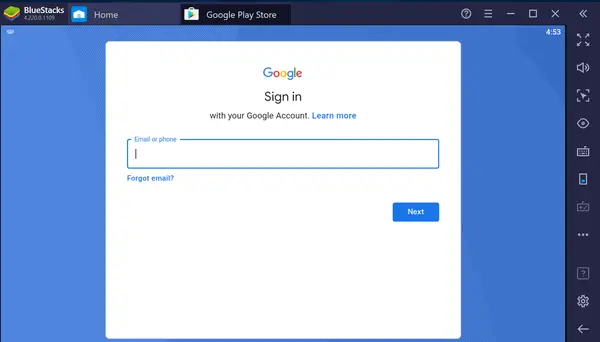
Enter your Password in the next screen and press Next.
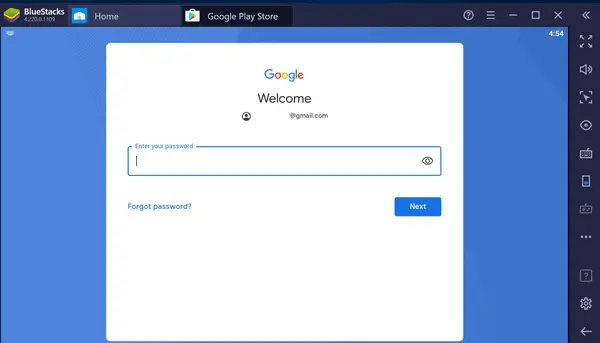
Click the I Agree button on the below screen. To use the Google Play services, you need to agree to the terms and conditions of Google. You need to accept their terms to use Google Play services. You can read their privacy policy if you need it.
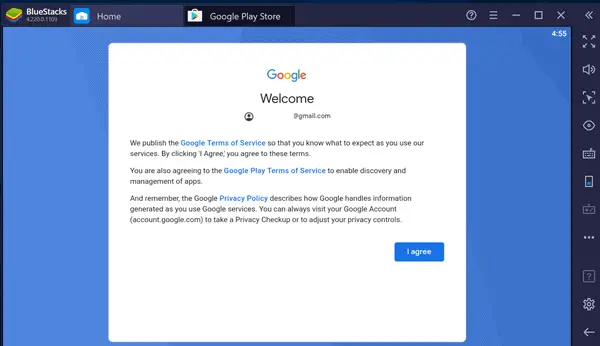
Press Accept button if below screen pops up. This screen asks which services you allow the Google Play to use from your google account. Generally, they ask for permission to back up your google play data to your google drive. There is no harm in it. If you need it, you can switch off this by clicking the toggle button.
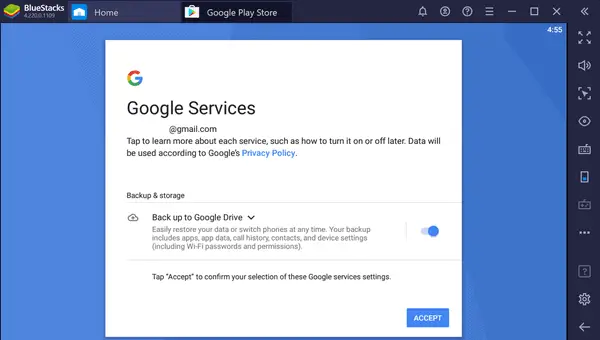
Now you have successfully setup the BlueStacks emulator and Google Play services on your Emulator. You will see the Google Play app screen in your Android Emulator now.
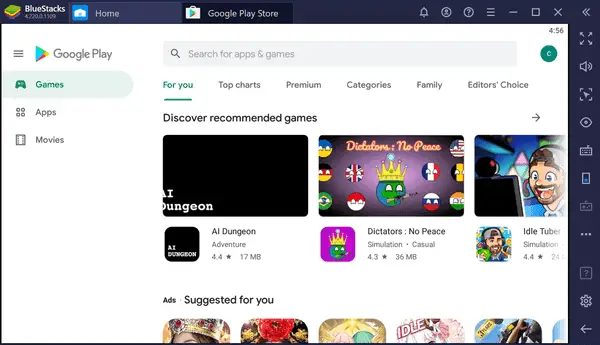
Install BitLife on Emulator
BlueStacks emulator will display you the Google Play app once you finish the setup. Now search for BitLife game on Google Play.
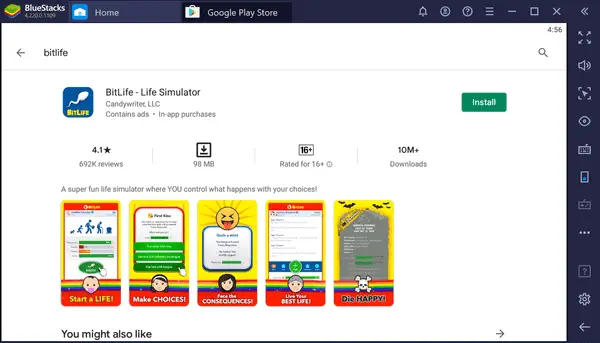
Press the Install button on the below screen to download the install the BitLife on your PC. BlueStacks will download the BitLife Android game to your Emulator and will install it automatically.
Once the installation is complete in the BlueStacks Emulator, you can Open the BitLife app. Press the Open button to Open the BitLife game.
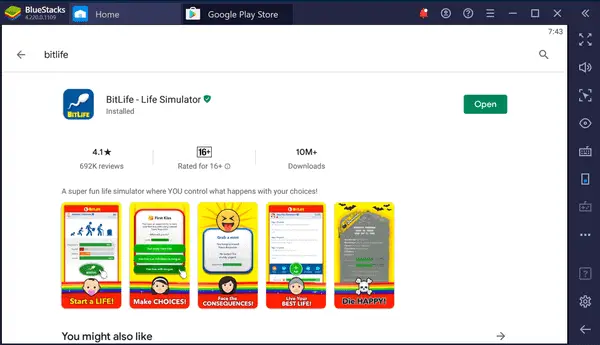
Now you have successfully installed the BitLife in your PC through the Android Emulator.
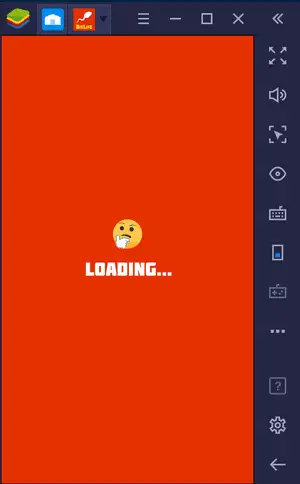
Play BitLife on your PC
Any time you can open the BitLife game through the newly created shortcut on your desktop. Double click the icon, and the BitLife game will open on your PC. Now you can play the BitLife Life Simulator game on your PC.
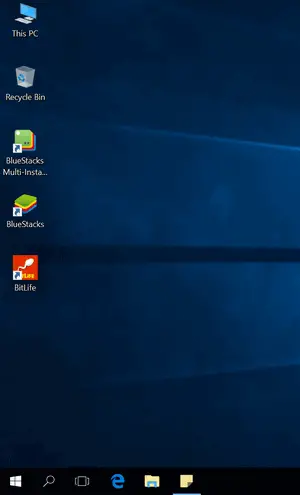
Else you can open the BlueStacks Android Emulator and browse for the installed BitLife app as an Android mobile phone.
Can you Play BitLife on Laptop?
You can play BitLife on a Laptop. You just have to install BlueStacks Android Emulator on your Laptop by following all the steps above.
Pros & Cons of Playing BitLife on PC
Mobile games are built for smaller screens. Developers expect that you will use your fingers and hand to control the game. So they design the game screens and develop the functionality by keeping that point in their mind. They do not expect that the players will use Android emulators on their Computers.
So controlling the game by keyboard and mouse will not give you the full gaming experience that the developers are intended to provide. But that is not a big issue in BitLife as it is mostly a text-based game, and you do not need to have a super reaction time to play BitLIfe.
Playing BitLife in a bigger screen itself is an advantage. You can see the text and messages more clearly.
As you are playing BitLife on your PC through an Android Emulator, your computer needs to have more resources. The Android Emulator takes a considerable amount of hard disk space and RAM. So your computer needs to be powerful enough to run the Android Emulator smoothly. If the Emulator does not run smoothly on your PC, you will face a hard time while playing the BitLife game on your PC.
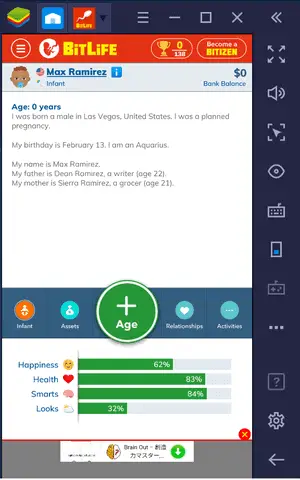
Conclusion
Even though BitLife is only a mobile game, you can play it on your PC without any hassle. You need to install an Android Emulator like BlueStacks emulator on your PC. It will act as an inbuilt Android device on your PC, and you can install the BitLife game on your computer by downloading and installing through the Emulator. It is completely free, and you do not need to pay any money for this.